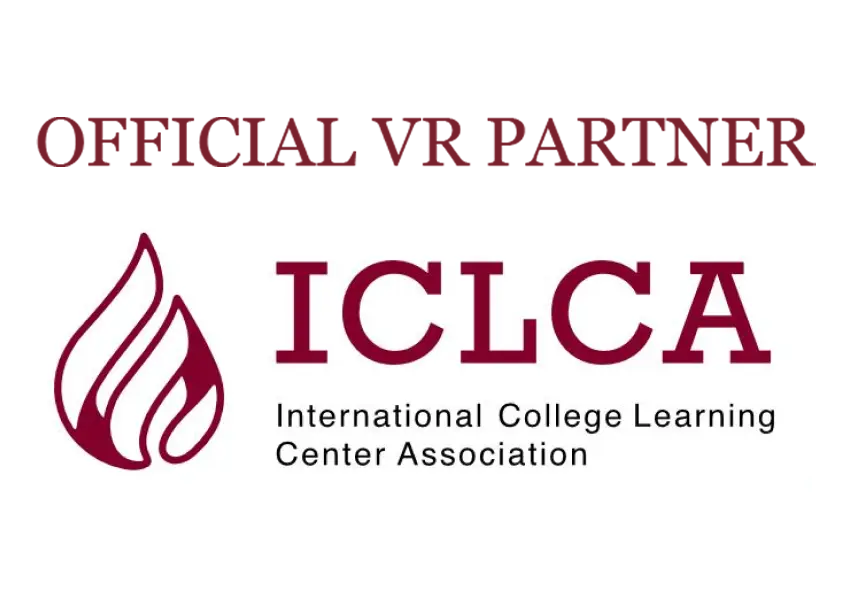Frequently Asked Questions (FAQ)
If you need assistance after reading these questions and answers, visit the Getting Started page or Contact Us.
Software Application FAQ
Questions about the Curio XR application? Review our implementation guide and answers to common questions here.
Make sure the controllers are on the ground or on a table. Holding the controllers causes the system to override the hand-tracking feature. Next, clap your hands once or snap your fingers. Any movement helps the cameras locate your hands. Finally, make sure you have adequate lighting. If after these steps you are still having issues, contact the Curio team for troubleshooting assistance.
The team at Curio welcomes all feedback. Just drop us an email and a member of our team will be in touch.
To add files to the VR app, log in to Google Drive directly from the app and add any PDFs to your files.
Meta Quest 2 Headsets have an Accessibility Tab in the Settings menu. Soon Meta will be adding a Mono Audio option that enables you to hear the same audio from both the left and the right speakers on your headset (or from the headphone jack) versus the default spatial audio effect. You will be able to find the Mono Audio and Audio Balance options under the Accessibility Tab and Hearing section within the Settings menu. In the CurioXR app, under settings there is an accessibility tab. You can enable subtitles, name tags, and a speaker icon to make the app more accessible for all users.
The clock is located under Other > Time Tools on the Tools Tablet. We purposefully keep the clock buried so that students aren’t distracted and staring at the clock all session.
The team at Curio is working to allow other file formats. If you have specific file types you would like to see supported within the VR app, we’d love to hear from you. Feel free to send any request to the team.
Check out our Virtual Reality Implementation Guide (VRIG) for a list of common tips that our partners have found to be helpful!
We are focused on middle school, high school, and college content, but Curio XR is available for learners of all ages.
Hardware FAQ
Ready to set up and use your Meta Quest headsets? Review our Virtual Reality Implementation Guide for a guide to using your hardware with Curio.
The Meta Quest 2 Headset battery lasts about two hours with regular use. It takes the battery another two hours to fully charge. Make sure you plug in the device when not in use so the battery will be at full capacity and ready to accommodate. If you need to use the headsets for more than two hours at a time we recommend using these Extended Battery Life Head Straps for the Meta Quest 2.
To turn the device on, press the power button on the side. If the device is in sleep mode, press the power button once to wake it up. From the shutdown mode, press and hold the power button for a few seconds. The chime indicates it has powered up. Lastly, release the power button. To turn the Meta Quest 2 Headset off, press and hold the power button for three seconds to do a complete shutdown. The headset can be on or off your head. The chime indicates the headset has powered down. Alternatively, press the power button once while wearing the device. Three options will appear: Restart, Power Off, and Cancel. Next, pinch with the hand-tracking feature to select any of those options or press the power button once more to power the device off.
You don’t need the controllers to use the Curio XR app. Our app exclusively uses hand tracking to make the user experience more intuitive and immersive. Controllers may need to be used when playing other apps and games with your Meta Quest 2 Headset. If you have permission from a teacher or supervisor, consider trying the First Steps tutorial that comes with the device.
General FAQ
The way that Curio XR is built, we’ve done 80% of the work for you already (security, databases, networking, hand tracking, drawing, erasing, file upload, etc). Whether you run a high school/college game design (or other) course, are a Unity developer, or 3D graphics designer, you can build your dream features into Curio with ease. The intellectual property (IP) is yours; the credit is yours; we bring your creations to the world.
We make it easy to contact the team at Curio with any questions or concerns. Fill out the form on our Contact Us page and a member of our team will be in touch.
Not at all. That’s the beauty of using a virtual reality classroom. The app can be used individually or with other people. Tutors or instructors may enter the room early to prepare the virtual reality classroom for the lesson. Likewise, students may want to go back to the room after the session has ended to review the material. Other people can join at any time during a scheduled session.
The team at Curio welcomes all feedback. Just drop us an email, and a member of our team will be in touch.
You sure can! Every Meta Quest 2 Headset comes with a glasses spacer you can install before putting them on while wearing your glasses. You can watch this video for help installing the spacer. If you keep a set of headsets on campus, we recommend leaving the glasses spacer in, as there is no downside of using the glasses spacer without glasses.
Every user in a virtual reality classroom needs their own Meta Quest 2 Headset to participate in a tutoring or other teaching session.